so I recently dualbooted arch and windows. I have noticed the longer I play game the more the fps drops.
Deadlock for example, I will be getting 110-120 fps then as the match goes on (usually at the 20-40 min mark) it gradually drops to 50fps (I don't know if it will keep going, that is just the lowest I have been able to see it drop)
the outlast trials also gets pretty bad micro stutters.
I have tried reinstalling drivers removing two sticks of ram that seem to be faulty, and reinstalling arch completely with archinstall just to see if I flubbed something up around manual install, I tried the nvidia-open drivers (the ones released by nvidia) and the proprietary drivers. Nothing seems to be working.
When I launch into windows games stay at pretty consistant framerates.
specs:
rtx 3070
ryzen 7 3700x
16gb ram
1tb ssd
2tb ssd
1440p 144hz monitor
Any help is very much appreciated!!
(off topic question but I figured I would ask here as to not create another post. I cannot for the life of me get wayland kde to work properly. It efuses to let me change the resolution and refresh rate. the solution I seem to be finding is that wayland doesnt play nice with nvidia. So I have just been using x11. is this assesment incorrect?)
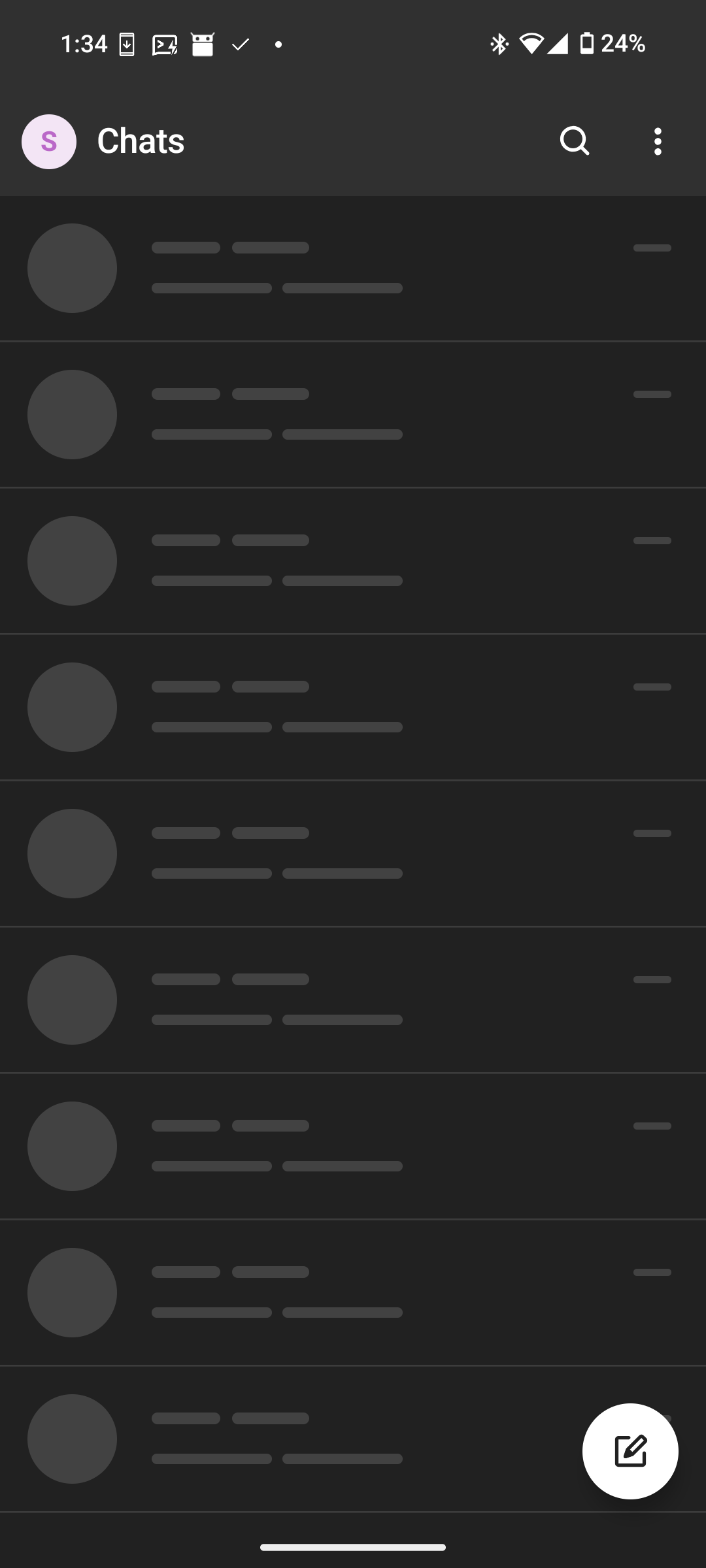
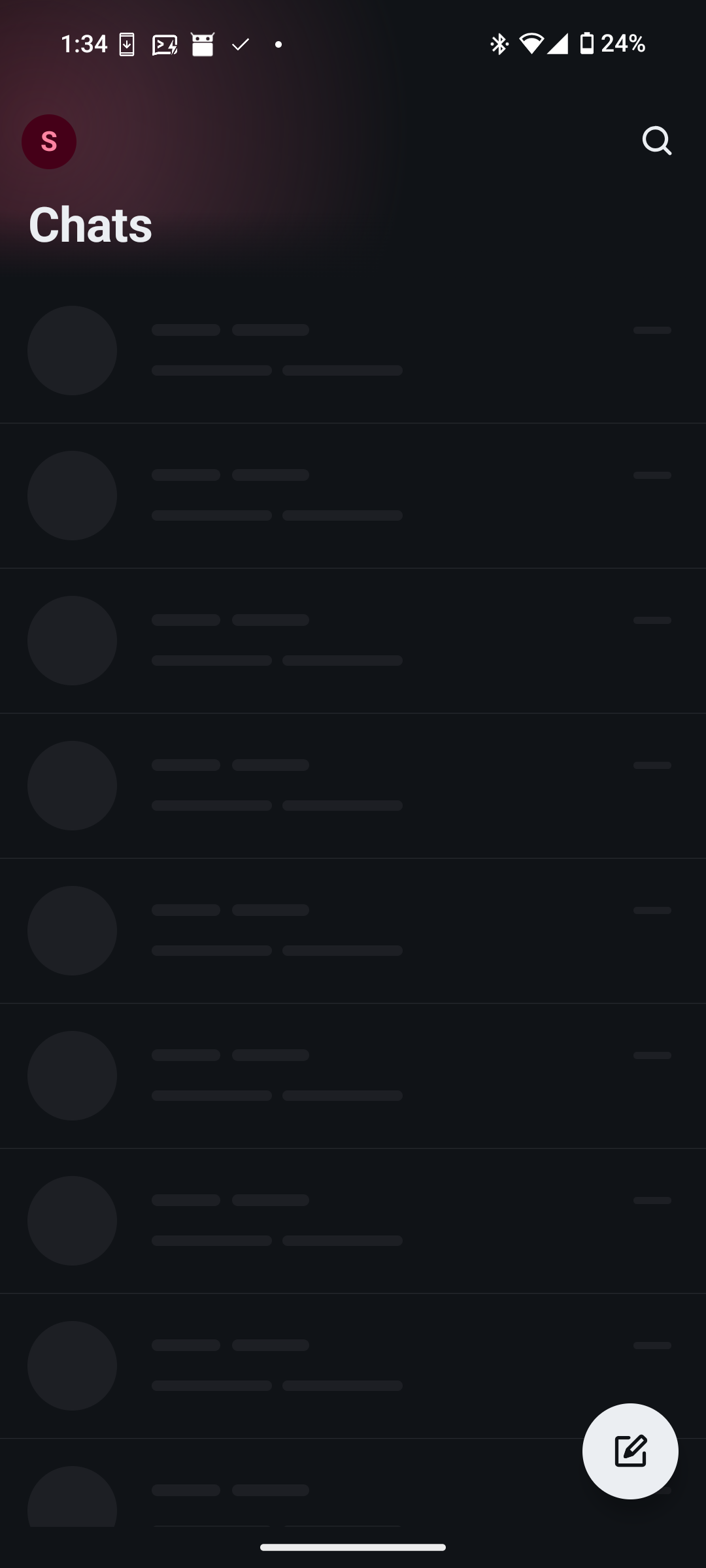
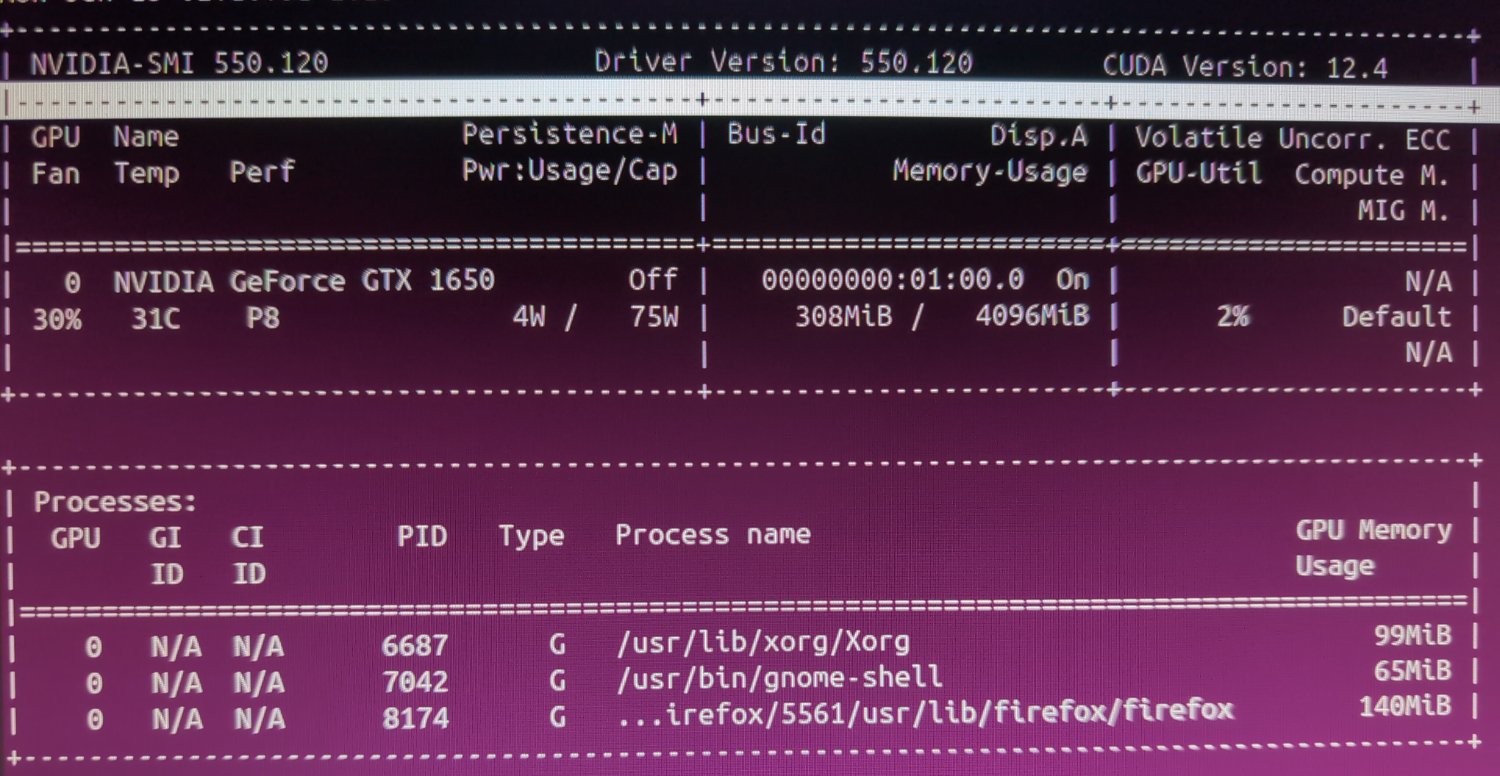
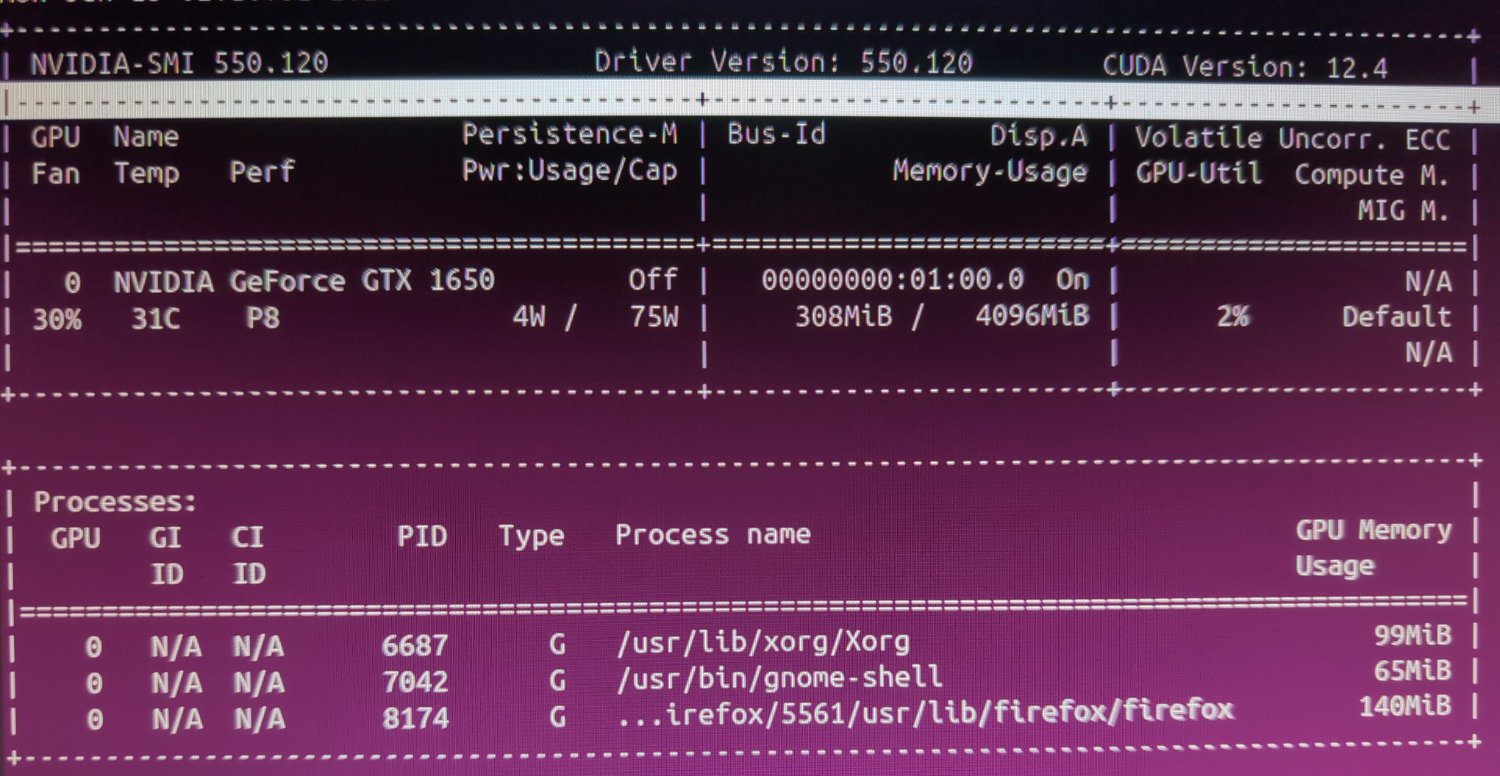
Is this within a config file for ntfy? When I access it through local host it tells me it needs to be accessed through https. Which I setup through cloudflare tunnels and the error went away.
There was no config file generated for my docker container for ntfy.
Edit: I have fixed this error but notifications still do not work.